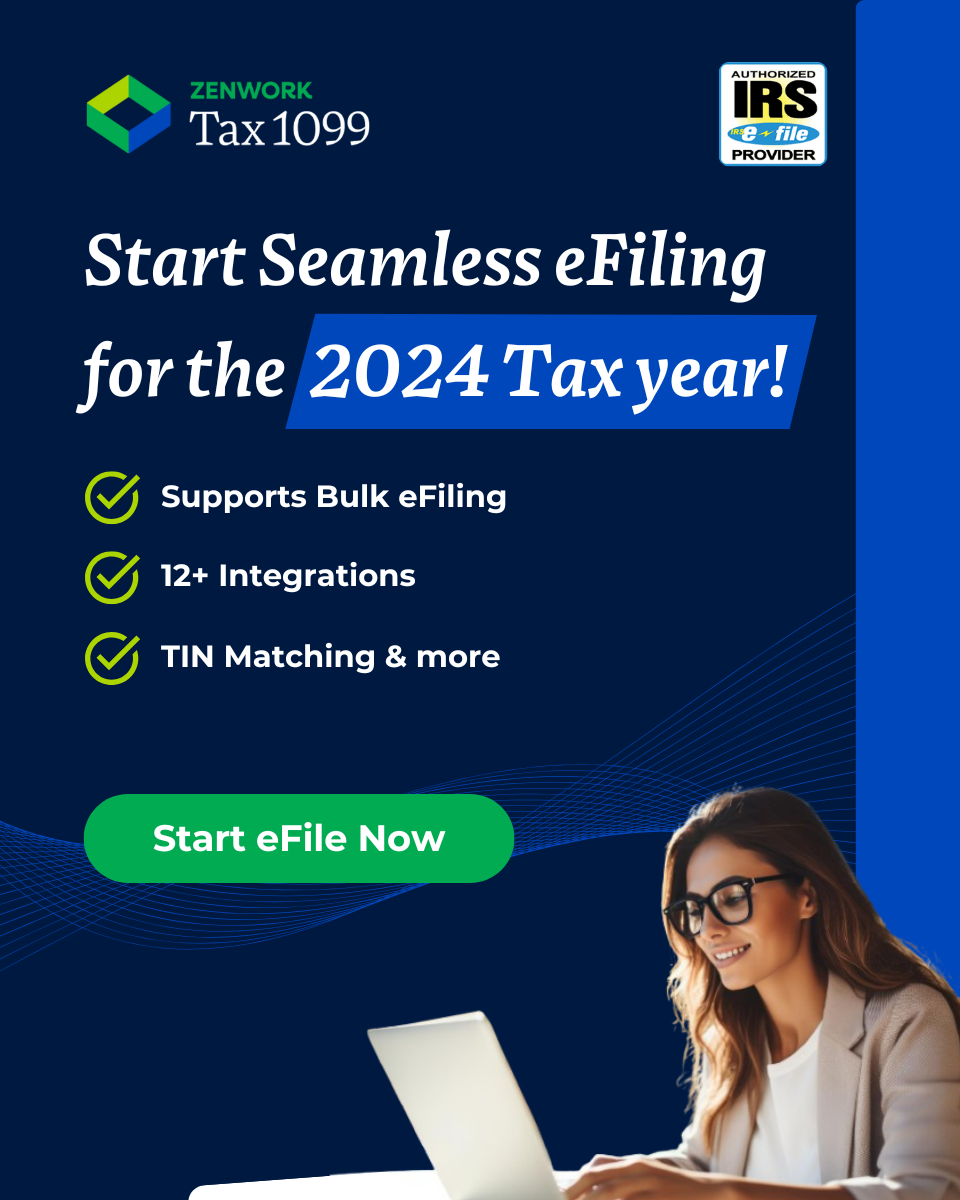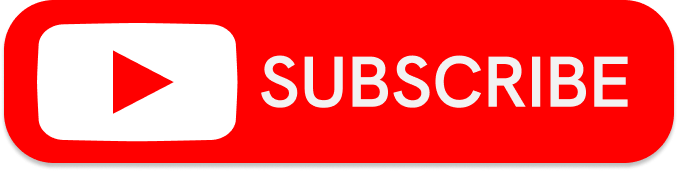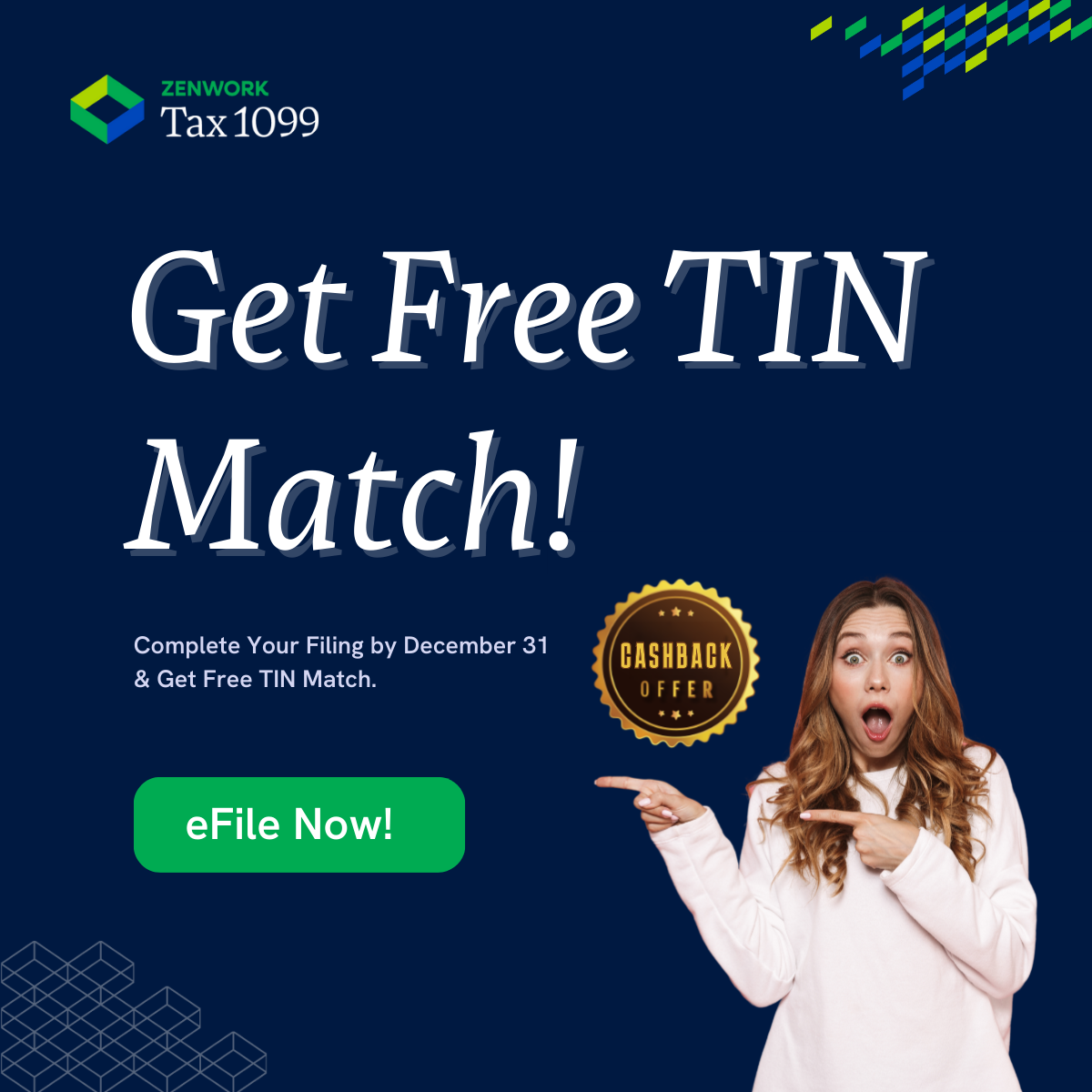PREVIOUSLY: THE CASE OF THE EXCEL IMPORT
Walter had discovered how to import his Excel spreadsheet of vendor data to Tax1099. He had downloaded the Tax1099 template. Then, he had copied his vendor data into the template. He re-imported the template to Tax1099, and Tax1099 created the forms from there.
But that was only the tip of the iceberg. Next, Walter wanted to view and edit his forms.
THIS WEEK
It was a beautiful day, birds chirping, sun shining. Walter was not cheered by it, though. He knew he had work to do.
When Walter’s grandmother had suggested that he wasn’t prepared for the tax season … well, he was rattled to the core. He had sprung into action, learning as much as he could about Tax1099.
Walter had selected Tax1099 for all his filing needs. He had even tested out several of the features, to make sure his filing would actually be as fast as they said.
So far, the rumors were true. Walter had requested W-9’s, had created forms manually, and had imported through Excel. That was the hardest part out of the way.
In his mind’s eye, Walter could see his grandmother clucking:
“Don’t count your chickens before they hatch, dear.”
With that, Walter settled in at his desk, and logged in to Tax1099. He had finished the import, and had selected for Tax1099 to create the forms.
Where would he find the forms now?
Walter glanced over to the menu options on the left side of the screen. “Forms,” he thought.
Then, he selected “View/Edit/Submit Forms.”
The grid was empty! All his forms were missing. In shocked, Walter’s eyes darted across the page. What would he do now?
Walter spotted drop down menus near the top of the page. From the menus, he selected the Tax Year and Payer.
His forms populated the screen. Looking across the grid, Walter found the “Action” column, with View, Edit, and Delete options.
He decided to dig deeper, and started with the “View” option. He saw a “pop-up blocked” notification in the right side of his browser bar.
Clicking on the notification, he enabled pop-ups from Tax1099. In a new tab, the PDF of a form loaded. Because he had not yet paid for the form, a watermark ran across the page.
The form looked good. A little too good, even. Walter decided he would open the “Edit” option, to double check his forms.
Selecting the “Edit” option sent Walter to a page with a box for each of the blanks on a 1099-MISC form. When he moved his mouse over the fields, though, he was unable to edit.
A red “x” hovered over the fields. How would he edit his information?
Above the boxes, Walter spied a blue “EDIT” button. It was to the right of the Payer drop down menu. There was another blue “EDIT” button to the right of the Recipient drop down menu.
Selecting that option gave Walter the opportunity to edit those fields. Walter was satisfied.
The anxious feeling Walter had become so accustomed to floated away. Walter felt confident in Tax1099’s ability to handle his tax compliance needs.
There were times when Walter felt that he would never live up to the IRS’ expectations. Right now was not one of those times. He stood, and walked out of his office and into the beautiful day.
NEXT WEEK:
With some of his forms in Tax1099 and ready to go, Walter stumbled across the “Schedule your File” option. This was something to investigate.