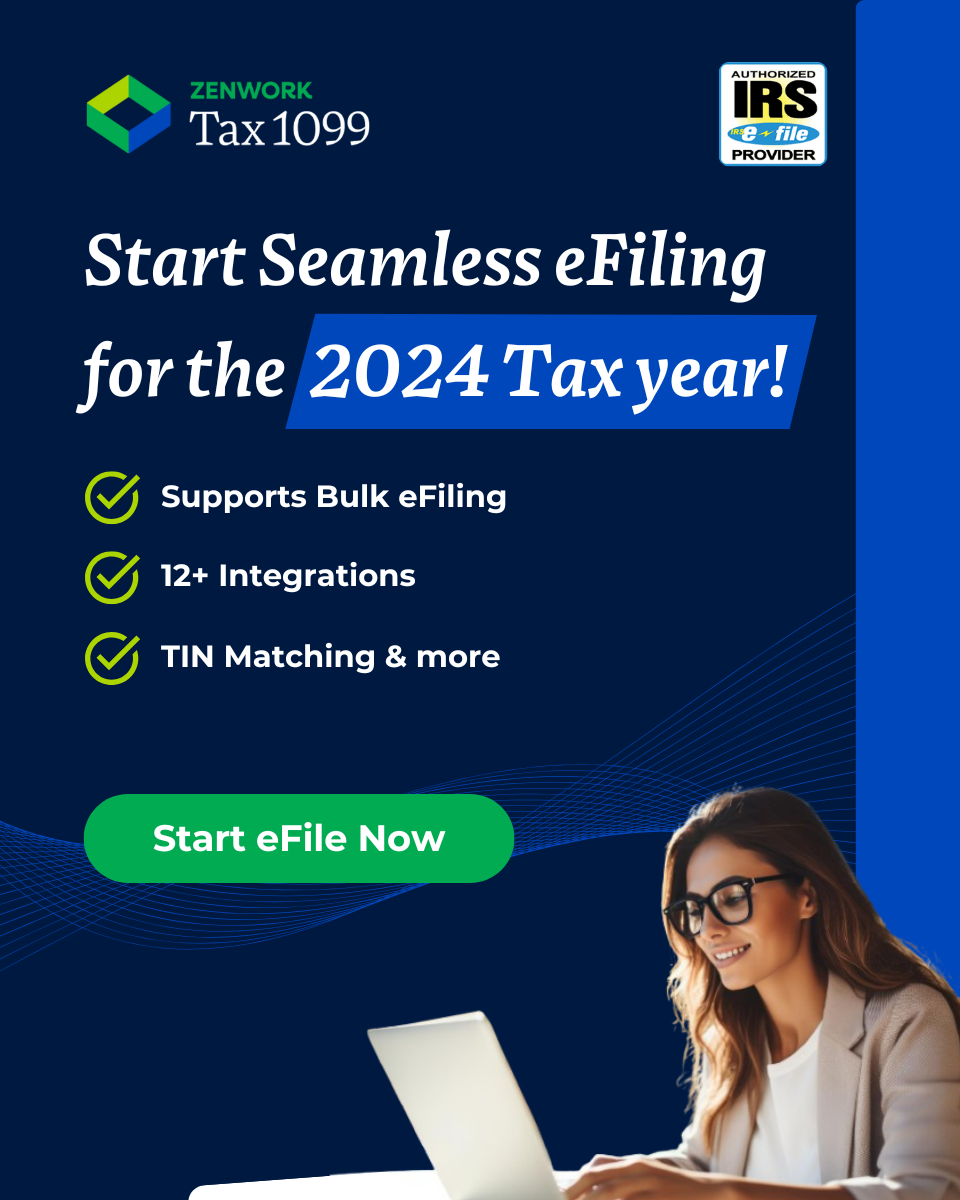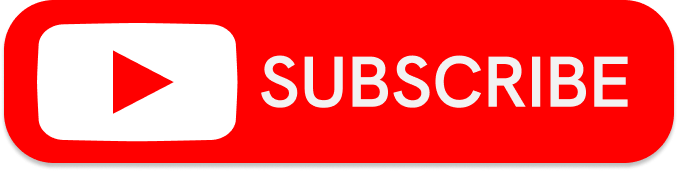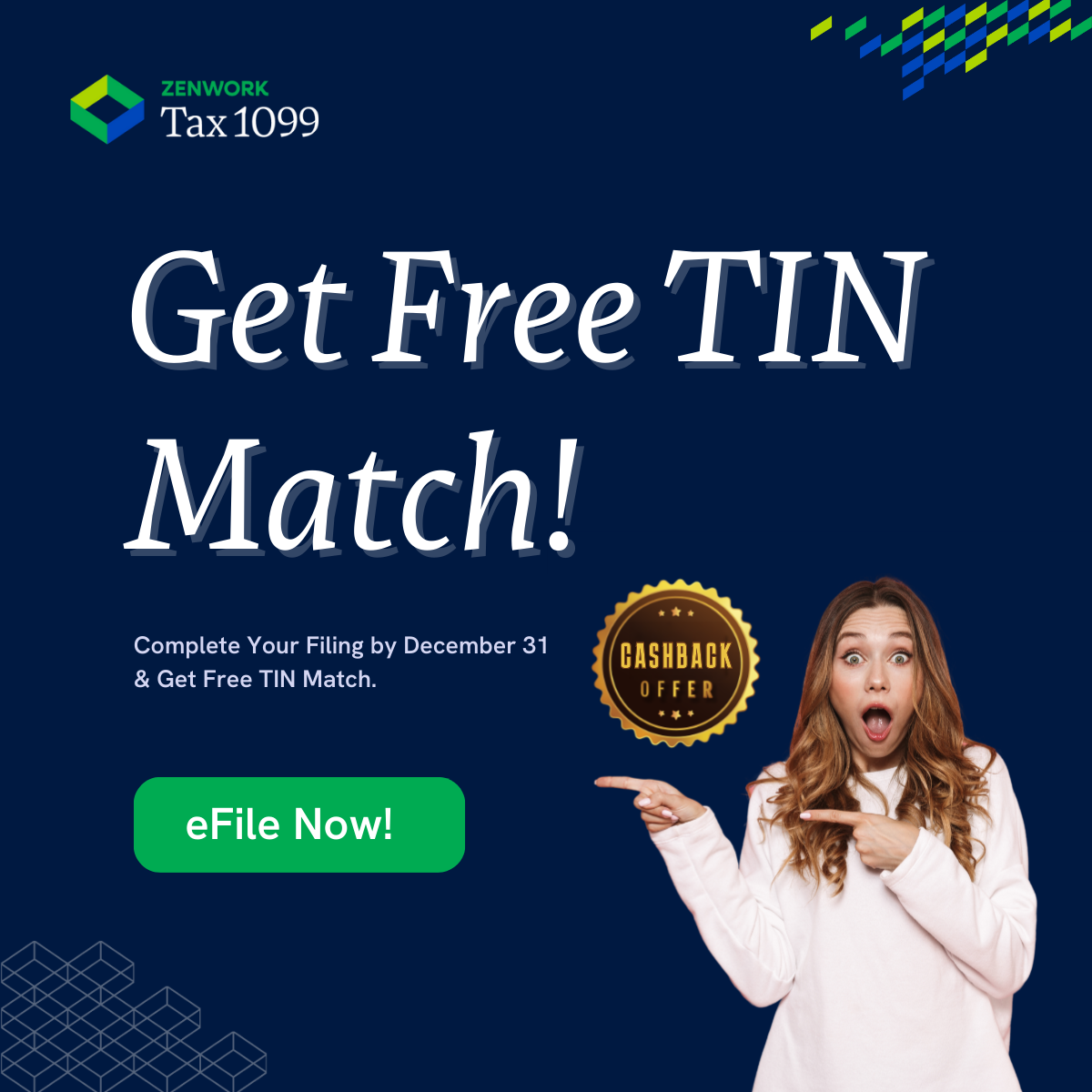PREVIOUSLY: THE CASE OF THE MISSING VENDOR INFORMATION
The case of the missing vendor information had all the earmarks of an unsolvable case. Ernest “The Chalk” Johnson refused to leave a paper trail.
Each week, Walter would give his contractor Ernest a W-9. Each week, Ernest would disappear without returning the vital information.
In earnest, Walter tried to get information out of his bakery’s chalk artist … but Ernest would not fill out the form.
Then Walter had a thought. If anyone knew how to get the information out of Ernest, it would be Tax1099.
A call and a couple clicks later, Walter had Ernest right where he wanted him.
With Tax1099, Walter had documentation of a e-solicitation of W-9 information.
The best part – all it took to request the W-9 was Ernest’s email address. Read more about the case here.
THIS WEEK:
Walter pulled into the cobblestone driveway and walked up the overgrown path to the front door. He reached for the doorbell. The door flung open, and an arm yanked him inside.
“There you are. Hurry, we haven’t got much time.”
Walter blinked as his eyes adjusted to the dim room. A computer pre-dating the turn of the century sat in the corner, the screen flickering.
“Grandmom, what’s the rush? Filing season isn’t for months still.”
Walter’s grandmom nodded toward the empty chair in front of the computer. Walter sat.
“Some people like to be prepared, Walter. Someday, you’ll understand.”
Walter sighed.
“Alright, Grandmom. What do you need my help with?”
“Can you send those tax whatcha-ma-call-it people of yours my vendor information?”
Walter sighed, and navigated to Tax1099.
“Tax1099, Grandmom? It’s an IRS-approved, cloud-based tax preparation platform. With Tax1099, you sign up for an account, and everything else only takes a few clicks.”
“Don’t I need to download the program?”
“No, Grandmom. Tax1099 is cloud-based. You can access your account anywhere you have a secure internet connection.”
Walter clicked the “Sign Up” button in the top right corner of the screen.
With his grandmother’s prompting, Walter completed the signup form, and clicked “Let’s Go!”
The Tax1099 dashboard screen began to load. Walter moved the mouse to the left side of the screen, and clicked the “Import” expand arrow.
“Okay, Grandmom, which accounting software do you use?”
Walter highlighted the different accounting software options with his mouse, waiting for his grandmom’s reply.
“Oh, dear … I can’t quite remember … let me think …”
A sudden ringing from the kitchen startled both Walter and his grandmother.
“Oh! My cookies!”
Walter’s grandmother rushed out of the room. Walter was left to puzzle over the import options alone.
There were so many accounting software integrations. Browsing the options, Walter saw that some integrations only required login credentials to import:
Others required the Tax Year and Form Type, in addition to login information.
And then there was the odd man – Fresh Books instructed Walter to enter the API URL, Authentication Token, and Tax Year.
Interesting.
- Disable your antivirus/firewall
- Close QuickBooks
- Download the plugin
- Go through the install wizard process.
- You’ll click “Connect to QuickBooks”
- An Intuit sign-in page will open
- You’ll enter your login information
- The Connector sends an email to complete the process.
- Check to make sure the company profile information is current.
- Check to make sure the vendor profiles are current.
- Select “Vendor Eligible for 1099” for your vendors.
- Map the Chart of Accounts, making sure that the vendor is active.
- Make sure that the payments are over the threshold limit. For example, the payments in Box 1 on a 1099 should be $600 or more.