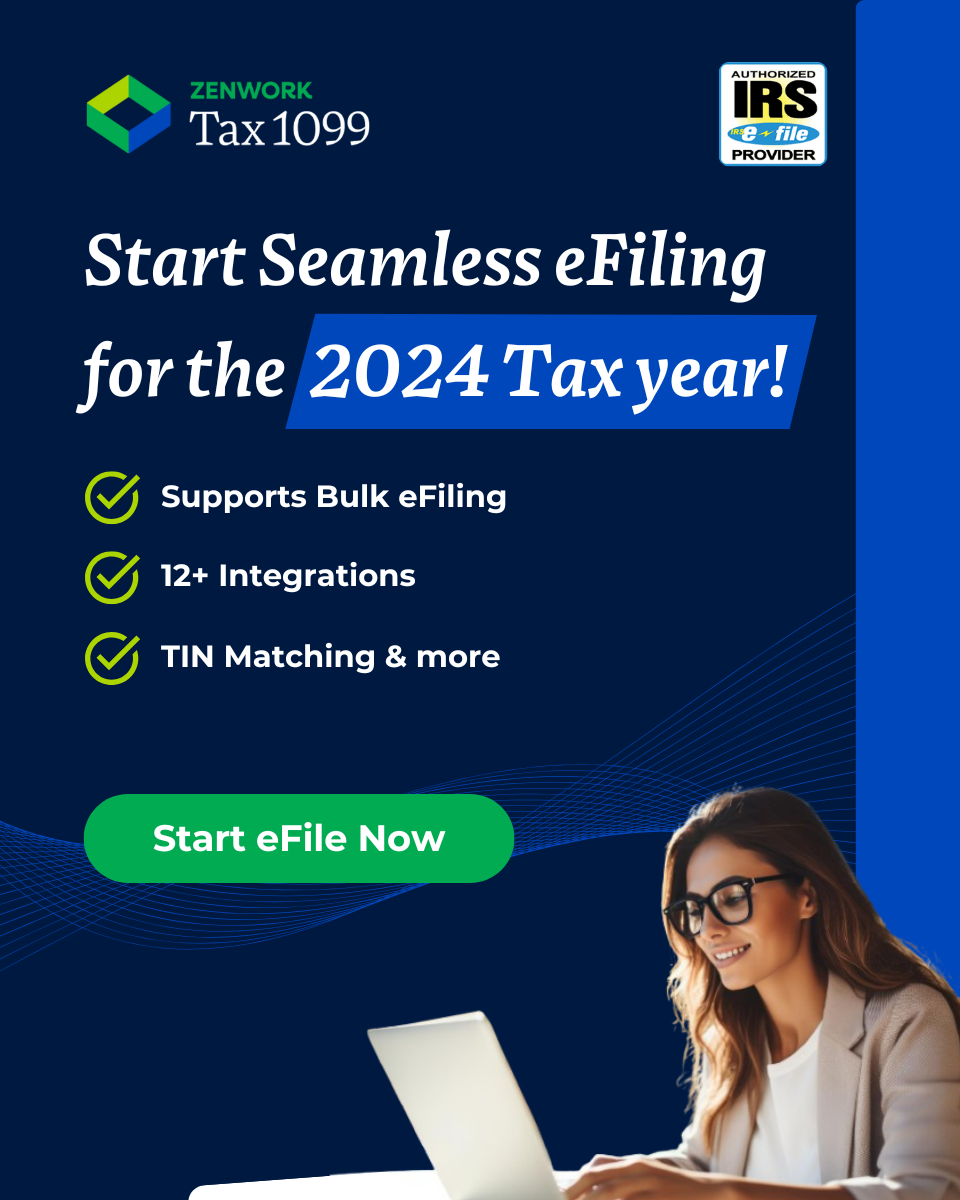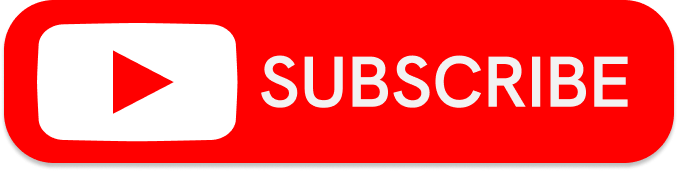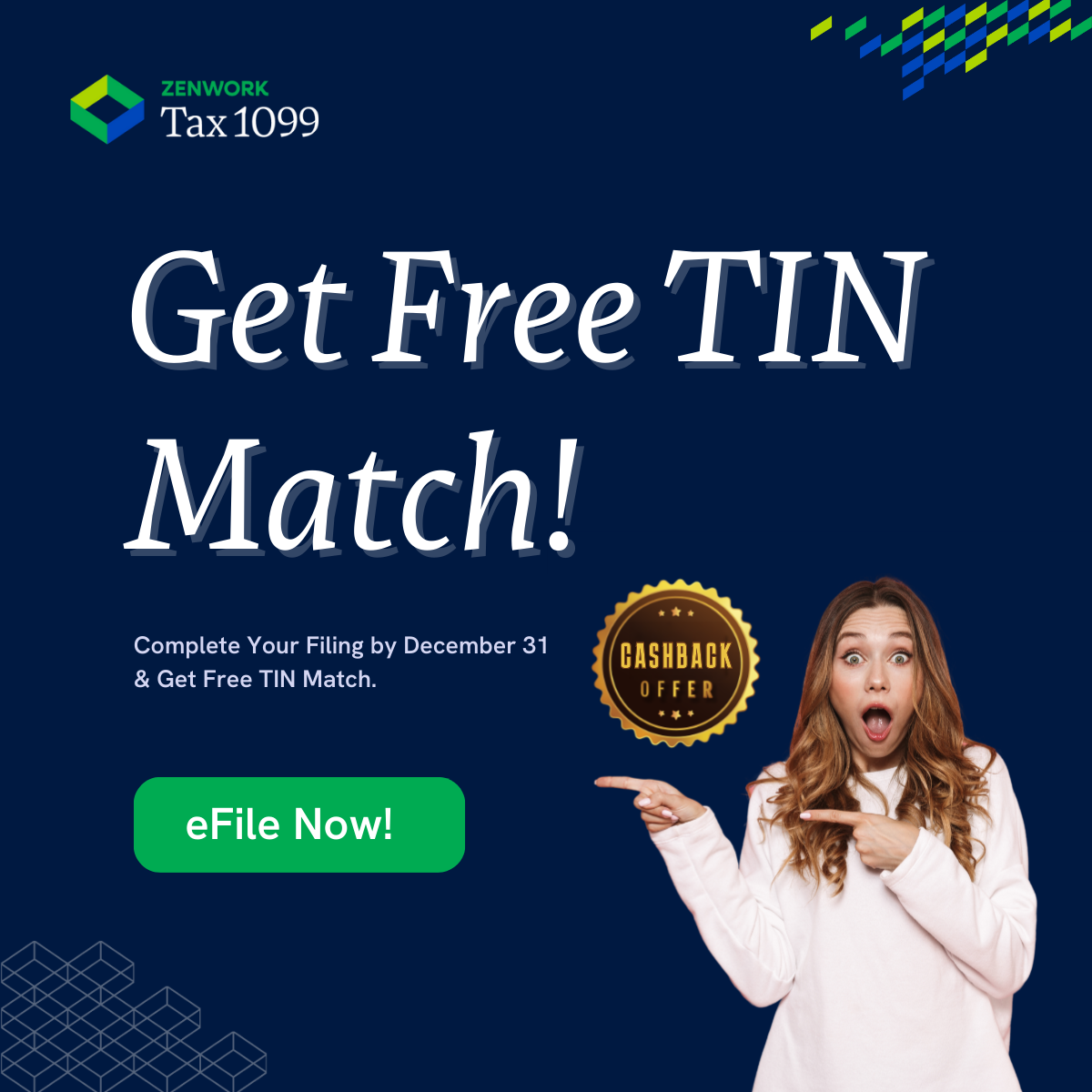Need to file a correction for a form that’s already been accepted by the IRS? Tax1099.com will e-file your corrected forms with the IRS. This service is available, even if you didn’t file the original forms with us.
There are two types of corrections. Use the chart below to determine what type of correction you need to file.
|
Type 1 Correction Type 2 Correction
|
How to create Type 1 corrections:
1. Log in to your account.
2. On the dashboard, click Forms >New Form.
3. Select the tax year and click on the tax form (we are showing 1099-MISC, but the same
procedure applies to any 1099, 1098, 3921, 3922, or 1042-S).
4. Click the Corrected check box (Amended check box for 1042-S).
5. Select the Payer and Recipient. Place the correct amount(s) in the correct box(es). If a check box was incorrect on the original submission, select the correct check box. To void an amount, enter 0.00 in the box.
6. Click Save and Continue to check out. Click Save & Add to add more Corrected forms. If adding more corrected forms, complete steps 1-4 for each.
7. Provide payment information. Click “Pay & Submit to e-File.”
8. If you’d like a PDF copy, you will find it under Forms > Manage Forms.
How to create Type 2 corrections:
For this type of correction, you will have to create 2 forms. The first form will void the original form submitted. The second form will submit the correct information.
First Form – Void the Original Submission
1. Log into your account.
2. On the dashboard, click on Forms > New Form.
3. Select the tax year and click on the tax form (we are showing 1099-MISC, but the same
procedure applies to any 1099, 1098, 3921, 3922, or 1042-S).
4. Click on Corrected option, select the Payer, select the recipient, and put the amount as
$0.Recipient information should appear exactly as it did on the original form.
5. Click Save and Continue. Click Save and Add to add more Corrected forms. If adding
more corrected forms, complete steps 1-4 for each.
6. Provide payment information. Click “Pay & Submit to e-File.”
7. If you’d like a PDF copy, you will find it under Forms > Manage Forms
Second Form – Submit the Correct Information
1. Log in to your account.
2. On the dashboard, click on Forms > New Form.
3. Select the tax year and click on the tax form.
4. Add a payer/recipient with the correct information. Enter the correct amount(s) in the box(es). Select the payer, the recipient, and put in the correct amount.
corrected forms, complete steps 1-4 for each.
6. Provide payment info on the next screen and click “Pay & Submit to e-File”.
7. If you’d like a PDF copy, you may find it under Forms > Manage Forms.
For more information, visit our Knowledge Base in Tax1099.com.