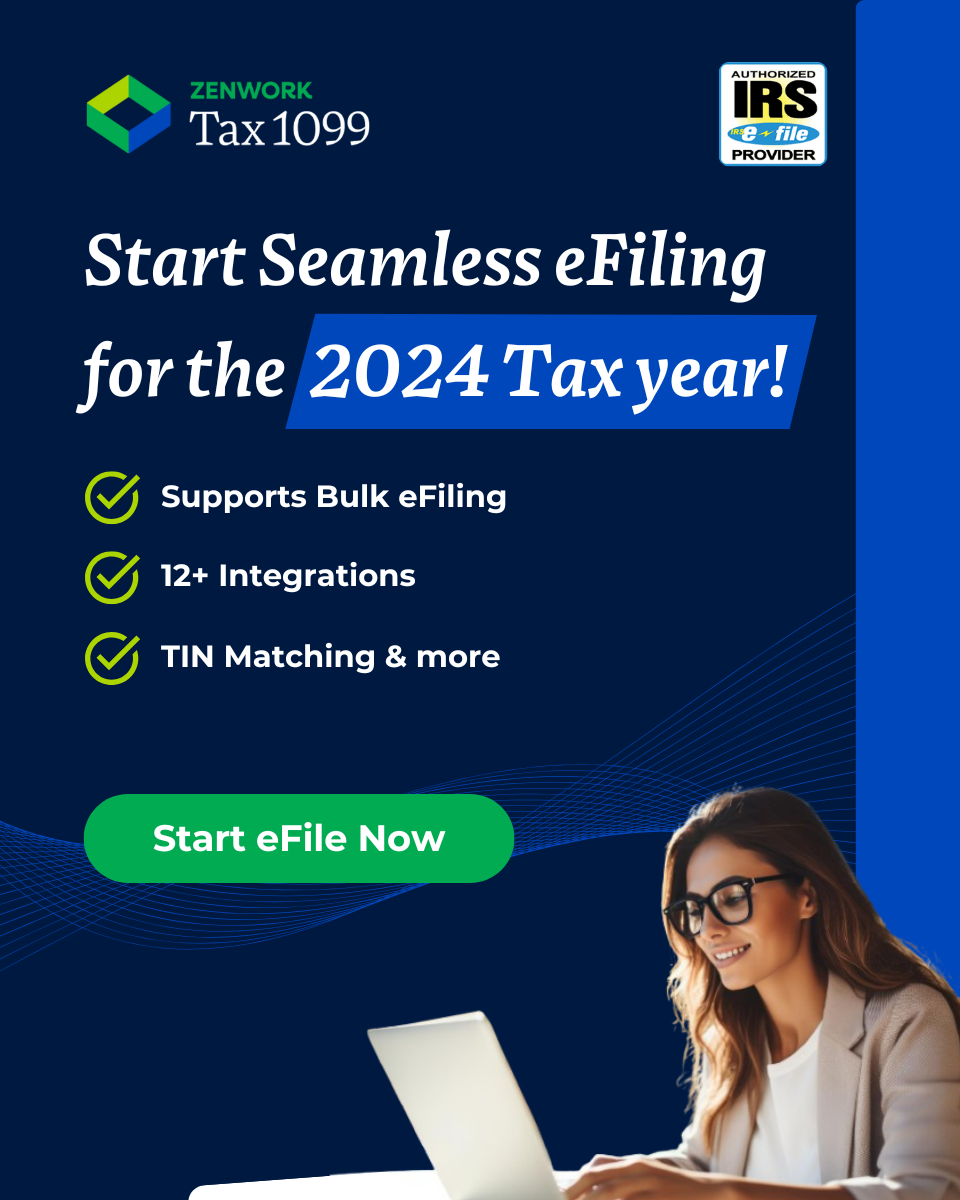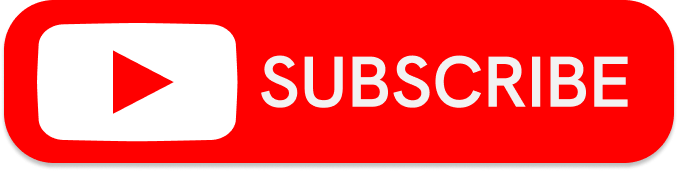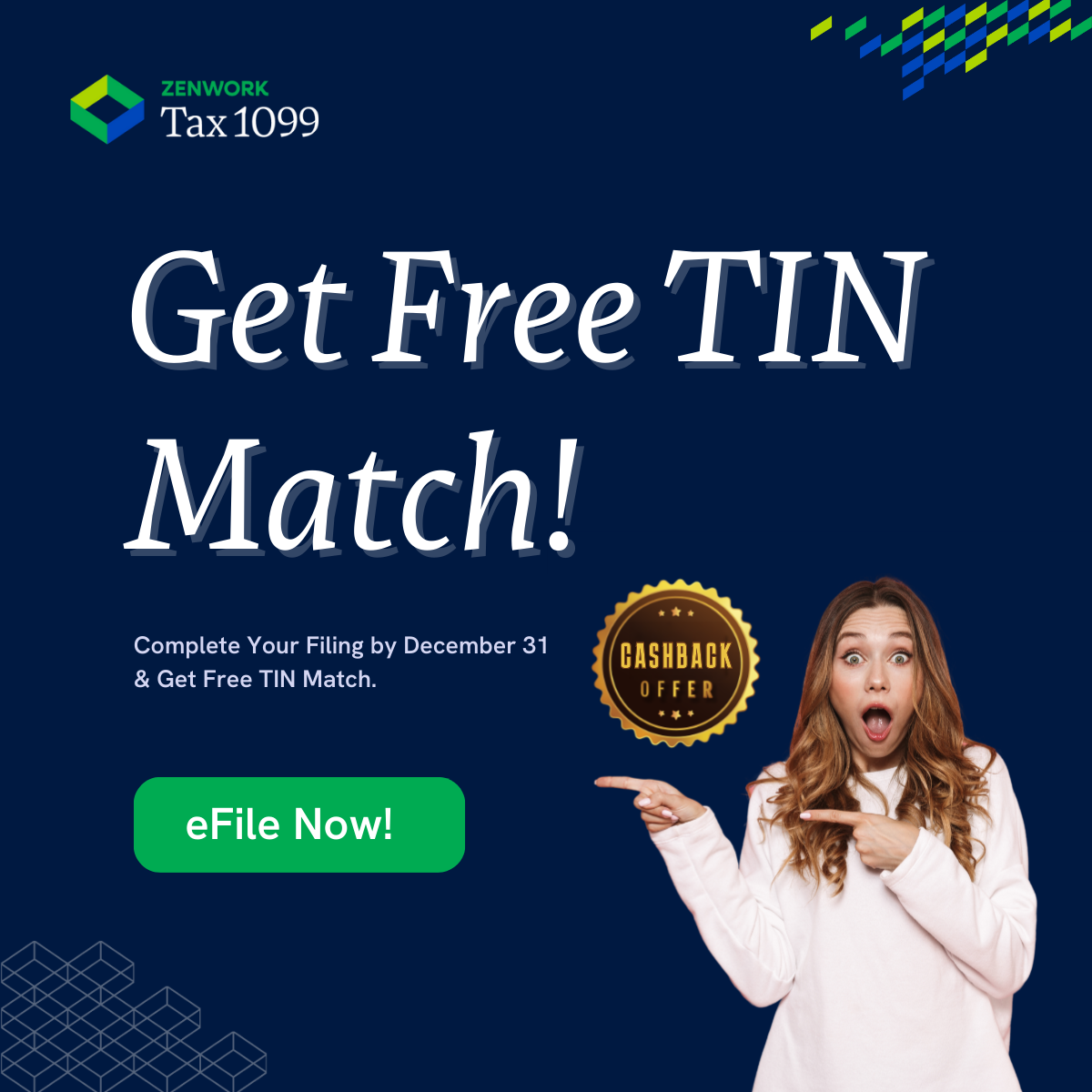Tax1099 is tightly integrated with Xero to sync your 1099-eligible vendor and payment information to your 1099-MISC and 1099-NEC forms.
Xero’s 1099 Report
Xero keeps a 1099 report that’s populated with information needed to fill out 1099-MISC and 1099-NEC forms. Here are the steps to find this report:
- Go to All Reports
- Select Tax Reports
- Choose 1099 Report
- Click Edit 1099 Rules if you do not see the expected results
Once you’ve set up the report, you can export it for reference.
Initiating the Integration
Then, you want to initiate the integration. Here are the steps in that process:
- Log in to Tax1099.com
- Open the Imports menu
- Select Xero
- Choose the Tax Year > Connect
- Click Authorize to initiate the integration
Select the company you want to import if you have multiple in your Xero account. Once the connection finishes, you will see your 1099-MISC and 1099-NEC data in Tax1099.com.
You can filter the list by vendors who have red dots next to their names. You can fix these errors in Tax1099, or you can navigate to Bill.com, fix the errors, and re-import.
Tax1099 allows you to make bulk edits with the “Apply to Selected” option. The system auto-saves as you make changes. When all changes are made, you can select the vendors you’d like to create forms for and click Next at the bottom of the page.
Sign Up Now & Create Your FREE TAX1099 Account.!
Other Tax1099 Integrations
Tax1099 Integration With Sage Intacct
Tax1099 Integration With AccountingSuite
Tax1099 Integration With Bill.com