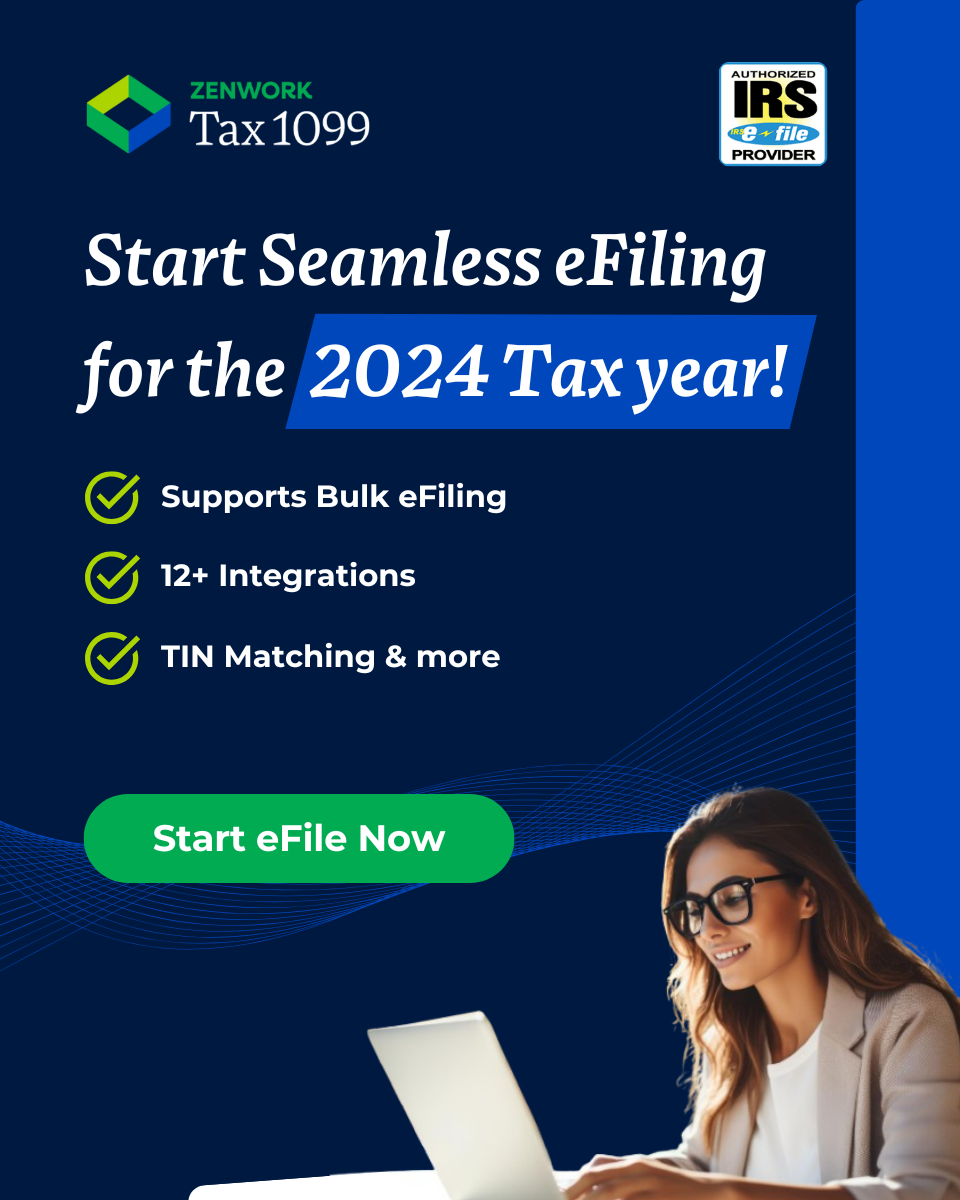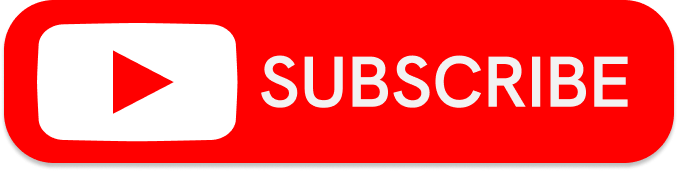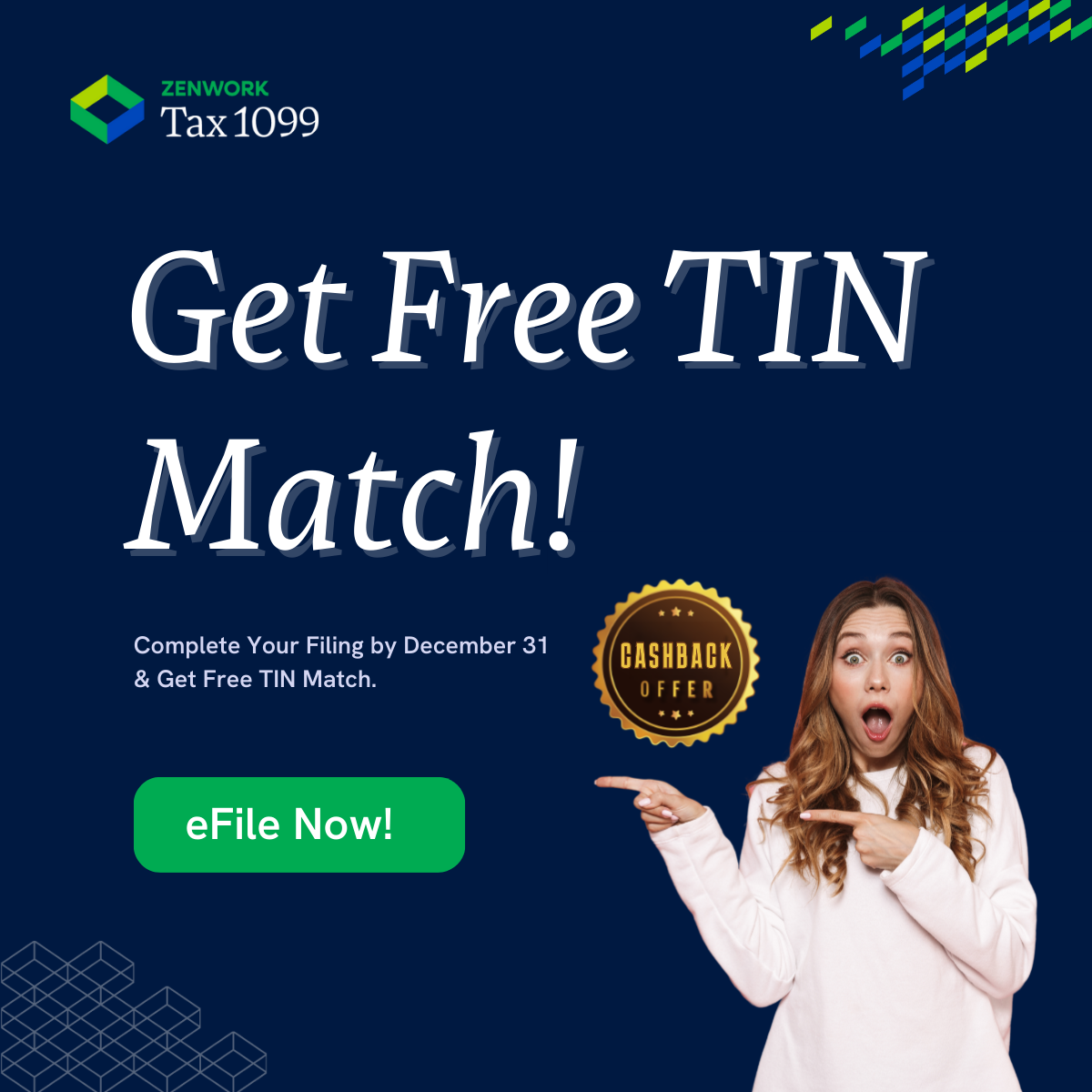Tax1099 integrates with Zoho Books to easily sync your vendor and payment information. Tax1099 offers year-round eFiling, prior year eFiling, corrected forms, 1099-NEC, 1099-MISC and other Fed/State forms. It also provides bank grade security, vendor compliance, rights management, variety of forms, and manual or import entries.
How to set up vendors and contractors in Zoho Books
Follow these steps to create vendors individually:
- Log into your Zoho Books account
- Navigate to CRM
- At the top right of the page > select “+”
- Click on “Vendor” from the drop down menu
- Fill out the information required
- Click “Save”
Follow these steps to clone a vendor:
- Log into your Zoho Books account
- In CRM, navigate to the vendors tab
- Select the vendor you want to clone
- In the vendor details page click “Clone”
- In the clone vendor page, modify the required details
- Click “Save”
How to pay contractors
You’ll need to set up a payment gateway to make online payments:
- Log into Zoho Books
- Click the gear icon on the top right > “Integrations”
- Choose “Online payments”
- Choose one of the options provided
- Fill out our payment information and submit
How to get info from Zoho to Tax1099
First, you’ll need to check the tracking and rules on Zoho Books. To do this, follow the steps below:
- Log into your Zoho Books account
- Navigate to the menu on the left > go to “Reports”
- Scroll down to the “Taxes” section > select “1099 Report”
- Select the year
- Map the expense accounts in Zoho Books with where it should display on the 1099 form
- Select “Generate Report”
- The report with popup at the bottom of the page
- Provide any missing information and confirm the information is correct
Tax1099 And Zoho Books Integration
After you have verified the information in Zoho Books, go to Tax1099 to sync the information
Follow these steps to pull the data from Zoho Books to Tax1099:
- Log into your Tax1099 account
- Navigate to the menu on the left > select “Import” > “Zoho Books”
- Select the tax year > click “Next”
- Review the information provided. Click on “Download Error List” to view all the errors that need to be fixed
- Solve all the errors to eliminate the red and yellow dots
- You can select multiple recipients (by checking the box on the left for recipient), all payments for the payer (check “Zoho-Tax 1099” box), and use the “Apply to Selected Recipient” option to change multiple box numbers
- When the updates are complete, you can export to excel or select the applicable payers to import
- Once on the payment page, enter your payment information
- A confirmation email will be sent to you email with a receipt of our payment
Sign Up Now & Create Your FREE TAX1099 Account.!
Other Tax1099 Integrations
Tax1099 Integration With Sage Intacct
Tax1099 Integration With AccountingSuite
Tax1099 Integration With Bill.com